In our B2B marketing program we are finding LinkedIn one of the most effective tools in our arsenal. With lead acquisition costs of less than $10 a lead! This article defines some of the challenges and what to look out for with their targeting and Sales Navigator platform.
Do you suspect there are more prospects in your territory than LinkedIn’s search function is showing when you search its database? In Bruce Johnston’s experience, most sellers are unknowingly wearing self-imposed blinders.
I sat down with Johnston, a LinkedIn-focused prospecting coach, for the skinny. Here’s what I learned:
Most sellers are overlooking good prospects because they don’t realize:
- how LinkedIn treats geographic territories and industries (location)
- 95 percent of effective people searches involve only six (free) filters
- how easy it is to use location, industry, title and keywords fields to hyper-target
Here are a few of Johnston’s tips to make sure you’re seeing all prospects LinkedIn has to offer — within your territory. Plus, a simple way to narrow search results into a manageable number of high-quality prospects to contact.
Advantage: Sales Navigator
If you do not invest in LinkedIn’s Sales Navigator, Johnston says be careful using the location filter when searching for potential buyers. Simply because it was designed with Human Resources people in mind.
Quick example: An HR person is looking to fill an executive position for Morgan Stanley in New York City. Well, qualified candidates could live within New York City. But they might also live in Long Island, Northern New Jersey or the south part of Connecticut. So LinkedIn took this into account when they set up the location filter.
Thus, LinkedIn’s “Greater New York City” filter option covers all of these places.
In the same fashion, San Francisco includes all of Silicon Valley, San Jose, and even places on the other side of the bay like Oakland.
LinkedIn’s Sales Navigator corrects many of these difficulties.
“Navigator has a much better location filter,” says Johnston. “But you will need to decide if you want to pay for better location searching as Sales Navigator is a premium product.
Effective Searches Simplified
Most sellers I coach use LinkedIn’s Advanced People Search pane without a clear system. Or with an approach that involves only the keyword field and, maybe, the title field. Mostly because they lack confidence in understanding how LinkedIn search actually works.
Let’s face it, it’s not our job to understand!
“Remember that LinkedIn search was designed for HR people,” says Johnston. “Sales people were added as an afterthought.”
In my experience, after speaking with Johnston, most sellers are unclear on small but important details. It’s not terribly complex to remember these details — but extremely useful in saving time and finding “hidden” prospects.
Example: Do you know what the title field actually searches? It searches only what users place in the title field. How about the keyword field?
That’s different.
The keyword field searches the entire LinkedIn profile from head-to-toe.
It’s important to know a little bit about how LinkedIn’s search system works. It’s not brain surgery but does take effort.
Overall, Johnston recommends a simplified approach:
- Deciding who or what type of person you are searching for
- Tweaking LinkedIn’s search parameters to yield a list of these people
- Experiment! There is no right/wrong to search prospects
How Should the Keyword Field Be Used?
Most sellers I coach use the keyword field without much reasoning. So I asked Johnston how one should use it — when and how?
“Sometimes using the title field doesn’t produce a list of relevant prospects,” Johnston says. “To solve this problem just search the keyword field for people with certain certifications, skills or methods … or brand names of products or services they use.”
“If these can be found on your targets’ profiles they certainly won’t be found in the title field,” says Johnston.
So looking across the entire profile helps pinpoint. This generates a dense list of qualified prospects to call on.
For example, let’s say you sell a security software product for corporate data centers. Your ideal customer will probably be hard to identify by title. Sometimes it will be a security person, sometimes a software applications person, a back-end processing person. Or maybe a data center manager. And every variation of those four!
This is a situation where using keywords in the title field can become really difficult, as the number of variations gets very large, very unwieldy, and uncertain.
But once you consider how most buyers (in this example) use a software security product called “RSA SecurID” it becomes obvious. Use the Keyword field to uncover potential clients.
Small Adjustments, Better Results
Johnston reminds us of these often overlooked details that yield better results (reduces noise).
- When searching by title, make sure you choose Current Title filter (not past job title)
- Use quotation marks to find exact phrases within profiles (like “RSA SecureID”)
- Use the NOT command to eliminate results you don’t want (e.g., director NOT student)
These are the kinds of simple adjustments that can take a set of 2,403 of lousy search results (you need to “weed through”) down to 134 qualified prospects.
Bruce is hosting a free online training soon featuring more tips and step-by-step guidance. If you’d like to join give me a shout!
Good luck!
Source: Target Marketing June 3, 2016